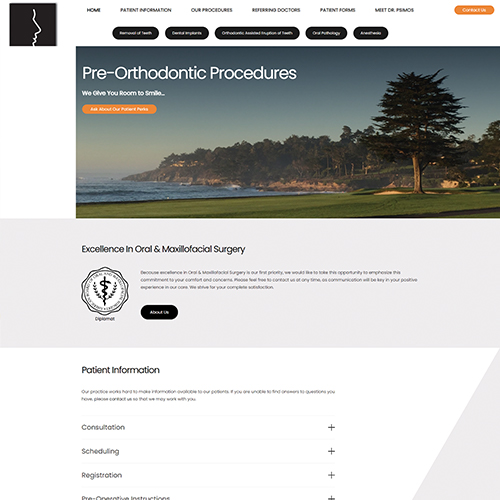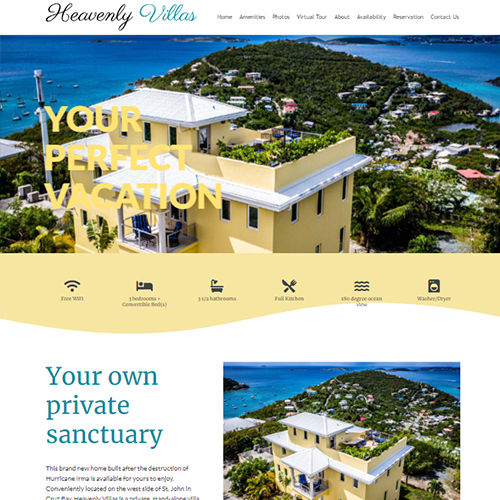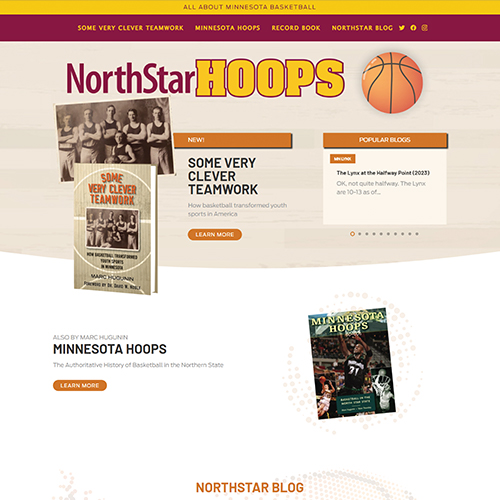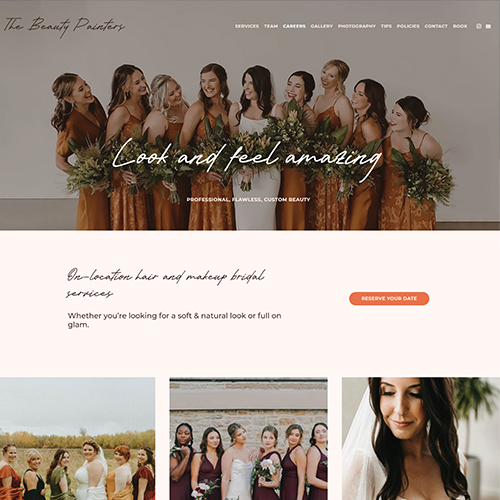Through Social Media First Minnetonka City Bank has opened the doors to a new low cost form of marketing, customer interaction, and retention, with Support Unlimited’s assistance we have increased our brand awareness and built loyalty.
Web Design, SEO, Social Media Management and Internet Marketing.
We Do It All, Exceptionally Well!
OUR WORK
When it comes to creating a fantastic website presence, we’ve got you covered!
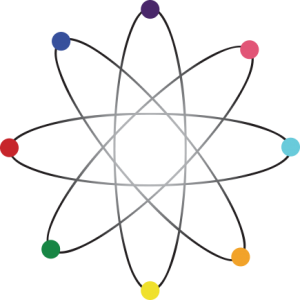
WEB DESIGN EXPERIENCE
YOU CAN COUNT ON
Support Unlimited has been designing and developing websites for customers of all sizes since 1997. Whether your project is big or small we’ve got you covered!
0+
Years Creating Websites
What others say about us
Support Unlimited has hosted and maintained our website for over 10 years. I have found them to be very responsive and innovative. Their original and unique ideas have made our website a real asset to our business. I highly recommend their services.
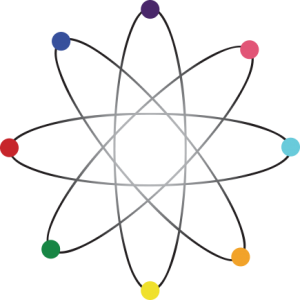
Want to learn more?
Contact us for a free consultation on your project!